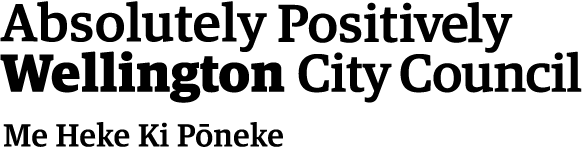Making your website accessible
Chandra Harrison, Managing Director, Access Advisors, spoke to members of the Arts For All Network in November 2021 about six things you can do to make your website more accessible. She spoke at an online meeting, facilitated by Arts Access Aotearoa, and attended by about 100 people.
The topics she spoke about were:
- Navigating websites using only the keyboard
- Accessibility of event-booking forms
- Making images and videos accessible
- Colour contrast and your website
- Making links, pdfs and content accessible
- New Zealand Government web accessibility standards.
“Accessibility is a journey, not a destination," Chandra told the members. "There isn’t one specific checklist for accessibility, and the reason there isn’t a checklist is because every website is different. We can create a checklist but it’s never going to cover off everything.”
She also advocated keeping website design and layout simple. “I would say the simpler your website is, the more accessible it is likely to be, so keeping it simple is better. Don’t try to get down into the granular level – think about the big picture.”
This page includes links mentioned in the video and a transcript of what was said in the video.
Links mentioned in the video
Department of Internal Affairs web standard clinics
Colour contrast analyser from TGPI (formerly Paciello Group)
New Zealand Government accessibility and usability standards
https://www.digital.govt.nz/standards-and-guidance/design-and-ux/accessibility/,
Web content accessibility guidelines 2.1
Transcript: Arts For All Virtual Network meeting: Website accessibility
24 November 2021
Please note that this transcript has been edited for clarity.
Welcome and Introduction
[Stace] Thank you very much for joining today's uh third virtual Arts For All Network meeting I really appreciate you taking the time to be here today. For those who haven't met me before my name is Stace Robertson, I'm the Access Inclusion and Participation Advisor or Kaiārahi a Toi for Arts Access Aotearoa. My role is to support you all to develop and increase accessibility for Deaf and disabled people in the arts and I do this through the Arts For All Network. I'm also an artist and I'm a disabled person and I'm going to be facilitating the meeting today. Also joining us on the call from Arts Access Aotearoa we have Kate Hiatt, Creative Spaces Advisor, and Dawa Devereaux, Business Administrator, and they're going to be assisting with running the zoom in the background. Our guest speaker today is Dr Chandra Harrison who is Managing Director of Access Advisors. Chandra is going to share some things we can do to make our websites and digital communications more accessible. Digital accessibility is important because websites and digital content are one of the main ways that people engage with the arts now, It's how people find out about our venues, our exhibitions, the shows we have coming up, uh and increasingly, because of COVID, it's how people access arts in the first instance as well and it's one of the main ways that artists can promote ourselves as well. So digital accessibility is really important and if we're not making our websites accessible, and our emails, and our social media content, then we're missing out large groups of the population, so I think this is going to be a very interesting talk today. So thank you Chandra for joining us.
Housekeeping
[Stace] Before we get into the talk, I'm just going to quickly run through um how we're going to run the zoom today. Because we've got uh such a large number of people on the zoom we are going to ask you to keep yourselves on mute and to use the chat to introduce yourselves and ask any questions. You can open the chat window by clicking the chat button at the bottom of the zoom panel it's a little speech bubble icon and if you open that you'll get a chat window pop up and you can type your messages there. You're also welcome to message each other privately - just note that we will be keeping a record of the chat and those private messages do show up in that record, we are recording the meeting today. You're welcome to leave your camera on but also feel free to turn your camera off. Today's meeting is being sign language interpreted and we've got two awesome interpreters from Platform Interpreting. They will interrupt periodically to switch interpreters and we will just pause while they do. Any questions we don't get through, I will follow up privately after the meeting and I will choose questions to ask Chandra at the end of the conversation. So, anything else... um cool so with all that out of the way let's get into things. So as I mentioned, Chandra is Managing Director of Access Advisors and I'm going to ask Chandra about six different things you can do to make your website more accessible and she, she's going to explain them but first Chandra would you like to tell us a wee bit about yourself and Access Advisors?
Introduction: Access Advisors
[Chandra] Thank you very much Stace and thank you for inviting me. Access Advisors is a digital accessibility consultancy here in New Zealand. We emerged out of the Blind Foundation, I don't know, about five or six years ago, when a lot of organisations were contacting the Blind Foundation to find out what they could do to make their websites uh easier to use. So we as a as an organization, I became managing director about two years ago and we've been working with lots and lots of different people around Aotearoa trying to help them with their accessibility. A little bit about me, I am from Ōtautahi, from Christchurch, and I've been working in the accessibility space for many, many years as I have family who have access needs and they've been my motivation over the past few years, and I wouldn't say that I was an artist, but I do dabble a little bit in photography.
Question 1: Keyboard navigation
[Stace] Awesome thanks Chandra, and just a wee note if anyone can see my colleague Iona our Communications Manager is lurking in the background taking photos. Awesome, so we've got lots of the Arts Access team here today. So as I said, I've got some questions I'm going to ask Chandra and she'll answer for us. One of the first things I wanted to ask about because I think it's really important but it's perhaps less well-known than some of the other accessibility things that we're going to cover today, is keyboard navigation. And lots of people only use a keyboard to navigate their computers and websites. Can you tell us a little bit about keyboard navigation and how to check if a website can be easily used in this way?
[Chandra] Sure, thanks very much for that one Stace. Okay, so you're absolutely right, lots and lots of people use their keyboard and don't use a mouse, but we also need to think about a lot of the assistive technology that is used. So, things like screen readers and things like switches where someone may just have a head switch that they can move around, rely on us having keyboard navigation working properly. So you're right also, it's not as well known, and it is something though that you can test really easily, but relies very heavily on the developers doing their job properly.
So the easiest way for you to have a look and see whether or not your website is doing the things it should do from a keyboard perspective is to put away your mouse, disable your keyboard keypad or the trackpad, and then just try and move around the website using tab to go forward from one element to the next element, and shift tab to go back from one thing to another. We can also use our arrow keys to go up and down in a list, and we can also use obviously the letters to type in information, but the way we test for keyboard accessibility is, is that we get the website and we just use the keyboard to find out what's going on.
There's three things that are really important. One is that we can get to all of the interactive parts of a website, so if we think about an arts website, and let's say ticketing for example, we need to be able to get onto the website, we need to be able to get through the menu, we need to be able to tab through and find the event we want to go to. We then need to be able to get into that form and be able to enter all of the information. So if we can't get through each of the individual elements then we're stopped, we're stuck, and there's nothing more we can do. So it's really important that we can get to everything.
The second thing that we have to make sure is that the order that we go in, the order that we tab through makes sense. Because sometimes developers and designers think that it's a really good idea to do some very strange and funky things with their design and sometimes that can make it very difficult for people who rely on their keyboard, but also for people who maybe have cognitive issues, maybe have memory issues; they need to have something that's nice and logical, the order needs to be nice and logical so that's the second one.
And the third one is that we need to be able to see where we are on the screen. So, when you have a look at your website, when you try tabbing through, you should see a little blue line or a little orange line depends, around where you are on the screen. And if you can see that little blue line, you know that that is where the computer is focused, so that if you hit enter it's going to activate whatever it is so if you're on a button and you hit enter, away we go, so that's awesome. We need to be able to see where we are on the screen.
And those three things really help us from a keyboard perspective. There's one other thing that I think is really important for keyboard, and also for forms which we can come on to in a minute, but for from a keyboard perspective, if you think that someone who is using assistive technology may only have control of a very small amount of their bodily functions, their, their mobility, their dexterity, it's really important for us to be thinking about how can we make it quicker for them to do the things that we want to do. So Stace, you might remember Stephen Hawking, most people remember Stephen Hawking. At the end when he was dying - Stephen Hawking had motor neuron disease and he was not able to control much at all, but he had one muscle in his cheek that he could use and that muscle in his cheek he could use to basically go forward one thing at a time and go backwards one thing at a time and enter letters and do his presentations and control his speech synthesizer just using one muscle in his cheek. But if the website that he was on wasn't keyboard accessible, he would have been stuck, so it's very, very important.
So yeah, any thoughts about, you've got the gist of it I think? there's some really good resources out there as well that we can talk about later, but there's some good ones around keyboard accessibility. But the best thing to do is try it - put away your key your mouse and give it a go.
Forms
[Stace] Awesome thanks Chandra, that's a really good explanation, uh and I'm going to after this call I'm going to um have a go, I think, with the keyboard navigation and see where we get to with the Arts Access website. So you mentioned forms briefly and digital forms are often used by arts organizations, the art sector for ticket purchasing, for registering for events. How can we make sure all forms are more accessible?
[Chandra] Okay forms is a really big area, because there's so many different parts to creating a form and making it as successful as possible. I think the first thing is thinking about what is the least amount of information that you need, right? So you don't want to be asking people for information that you don't really need. So if I think about it, I happen to be a Doctor but we don't need to know whether or not I'm a mister or a miss or a missus so we don't need that information. We might if I am filling in a form for... I don't know, um hospital care or something like that, it might be important but in most of the time it's not. My gender is not necessarily important if I'm booking a ticket for an event, so it's about thinking what is the minimum amount of information that we want to ask from the person who's filling in the form. That makes it a lot easier uh for people, it speeds things up, and it just means that they're more likely to finish the form than if you're asking for lots of information that isn't really necessary.
Once we've decided what the form needs to have, then we need to decide um what are we going to use, are we going to be using buttons or are we going to be using drop down? We need to figure out what it is that's on the screen. That's kind of a complete there's a lot of detail in that one so I'm going to pass over that today, we can do another session another day, but one thing then that we need to decide on is which of the information is mandatory or you know compulsory, and which of the information is optional. Now if I'm a screen reader user I don't want to keep on hearing red asterix, red asterix, red asterix, I'd much rather just know that I need to fill in the whole form or I'd just like to know which fields are optional so instead of using the red asterisk to say which fields are optional or which fields are mandatory, we can just use some really simple text at the beginning of the form that says all fields are mandatory unless we state, right?
I think the other thing is, it again goes back to the effort that is required to fill in a form. If we make sure that we've only got the form fields that we need and we know that we can help people understand which ones are mandatory, then they can just choose to fill in that and don't have to worry about the rest of the information. The other thing we need to do is to help make sure that we use things like autocomplete. So I don't know about you, but I've got auto complete on any form that I can because typing out um Chandra Harrison is you know, it takes time, it's you know 15 or 16 key strokes, and if you are relying on one muscle in your cheek to do that, that takes a lot of time and a lot of effort. If you're a busy executive who wants to go out to an event, you know a gallery opening, you don't want to have to bother with that, so it's about making sure that all of those form fields help you and fill in the details that you've already got saved on your computer.
You can also do things um like making sure that you be very clear about what information you need. So, if you need date of birth, then you need to be really clear about what format that's going to be in, so that people don't put it in the wrong format and then get an error message and also it's good to say why you're asking for personal information, so in the in the date of birth example, it may be that it's age related content, um it may be that you have to be 18 to attend that particular event. It's good to be able to make sure that you're telling people why you need that information. There's a lot of other things that we need to do in the code, and the background of forms to make sure that they're accessible for assistive technology and you know there's a whole lot of things where we need to make sure that each of those form fields has a label on it. So, we might be able to see the label but we also need to make sure that there is a label in the code as well, so that if people are using screen readers that they can hear the code using their screen reader. So this forms is it's so big but there are some simple things that you can do. Think about what it is that you have to have, the information you have to have, just ask for the things that you have to have, try and use some auto complete wherever possible, and make sure that you tell people what it is that you want in those fields, that's that'll be my take home things for forms.
Ooh! There's one other there's one other one and that's Captcha. Does anybody on the call at all like Captcha? That's the little box that says are you a robot. Um I defy anybody to say that they love Captcha. Captcha is one of the really awful things that we put on forms, and there's a really good reason for it, it stops spam, but it isn't very accessible. It's not accessible for screen reader users or people with cognitive issues, or oldies like me who don't have great eyesight, so avoiding using Captcha if at all possible is really important.
[Stace] Awesome, thanks Chandra those are all really, really helpful points, and I know it doesn't happen so much anymore thankfully, but typing isn't always the easiest thing for me, and I used to get really frustrated with forms if you type them all out and you'd miss one thing and it would delete everything you'd written and you'd have to start all over again.
[Chandra] So, Stace that's actually a really good point, because I think we are getting to the point now where more companies are offering speech input, and we need to be thinking about whether or not there is a way for us to dictate what we want to go into the form and, and I broke my arm earlier on this year and I suddenly discovered that IOS on iPhones on any input field there is a little microphone symbol right down on the bottom right and if I click on that I can pretty much dictate most things in most apps so it's a good thing to remember.
Images and video
[Stace] That's awesome, thanks Chandra. Um now this next one is a really big, big one for the art sector. Most of us use images and video uh a lot on our websites, most of our websites are very image heavy. How can we make images and video content more accessible?
[Chandra] Okay I think the thing with images and video content especially in an arts context is to be thinking about what are you trying to convey with that image? What's the story behind their image? They say that an image is worth a thousand words. I do not recommend writing a thousand words for an alternative text for any image, but what we're trying to do is tell the story. And I think it's really important to realize that any image on a website, screen reader technology knows that it's an image and will tell the screen reader that there is an image there, and if we haven't given it alt text, using my air quotation marks, then the screen reader user can be quite frustrated, because the screen reader is telling them that there's an image, but not telling them what it is and not giving them any other information, so it's not great. So, what we can do is we can use this alt text thing and it's very simple to do. What we do is that we look at the image and we think what is the story that I'm trying to tell? and if we think about it, if I use an example of you know a young woman on a swing and with her hair flying free, uh with a jumper tied around her waist, you get a sense of what that story is, it's about freedom, it's about young people, it's about youth. Whatever the story is, whatever the image is, you can use that as a marketing tool and you can use that to promote the art, the gallery, the experience. It's about using your artistic ability to describe it in a way that makes it achieve what you want.
Now I don't know if any of you know of Sarah Millican? Has anybody heard of Sarah Millican? Maybe? She's a British comedian, and she's a little bit rude, so don't go looking for her if you don't like rude, but what Sarah Millican has done is she is very funny and someone told her that on social media that she could describe her images, so she now uses these image descriptions as part of the joke. So when she's describing the image she's adding to that richness of the story. Some of them are hilarious. You know, it might just be a plate with a cake on it, sitting out in the sunshine, and she makes it a full-on comedy routine. I highly recommend it, as long as you are aware that it is a bit can be a bit rude.
I think image descriptions are poorly done across the board, but they're one of the easiest things to fix, and as I say it can be really useful marketing if that makes sense. There's some really good, well, there's some um some good advice on the Blind Low Vision website about how to write alternative text, and so that information is out there. One thing that you have to remember with images though is that we should only ever describe images that are important. If it's just a decorative image or it's an icon or it's something that's not really important we should not describe it but use what we call alt null but that's in the information that's on the blind foundation's website so that helps them. So that's the images.
I know you were going to ask me about this, I'm sorry I stole that question from you Stace, but you mentioned Instagram and social media, and that's why I mentioned Sarah Millican, she's hilarious. Did you have, you had because you use Instagram as well right?
[Stace] Yeah I do, I use it quite a lot personally and Arts Access Aotearoa uses Instagram as well and yeah, what I was going to mention is that I see a lot of people using Instagram to market or to promote particular shows, or an event that's coming up, or an event that's being postponed, uh it's been commonly used that way in recent times, unfortunately. What people do is they'll have a tile that is text or it's text information, but in an image format, and obviously it's really important for that to be that text to be included in the alt text or the image description, otherwise it's not accessible to anyone using screen reader.
[Chandra] Completely. So that's where every time and to be honest on any of the social media platforms it's very easy to add an image description. Again, there's information about how to do that on the Blind Foundation's website, and we can send those links through. But you also mentioned video as well, and I think video is really important, because it's becoming even more um popular, um especially with our youth, and also as we've got more mobile phones and we can watch video content whenever we want. The issue is that most video content doesn't have good captions or NZSL translation, and I think that it's important for us to remember that if you are doing video content that whatever the visual is, you need to have a way to present that to people who aren't visual. So last year I was involved with a technology event. And the event promotional video was beautiful, it was, they'd obviously spent a lot of money on creating some amazing visuals, and they used a really lovely soundtrack, but there was absolutely no text. There was no captioning, there was no audio description, there was no voiceover, and it's really important for us to remember that it's we need both visual and auditory to make sure that we can get through, so it's really important for us to be thinking about those things as well. You use quite a bit for, you know, arts events as well, and to our Platform Interpreting colleagues, I kind of think we have three languages in New Zealand. And we often think about English and we often think about Te Reo, but we often forget about um NZSL, and having little NZSL videos through your website opens up that extra audience and I think that's something that we hopefully will get to at some point.
[Stace] So thanks Chandra, yeah, the NZSL video component of websites is really important and I think it's only just starting to become a thing that people realize they could do and is possible, and it's something that Arts Access is working on at the moment which is really exciting. So yeah…
[Chandra] Stace, I think the other thing is that I've seen a lot of people who want to go to events, to shows, to movies, to whatever, with their friends who happen to have a disability or have an access need, and yet it's not that common for events to have an interpreter, um or to have captioning, and those are the events where you can have a shared experience between you know people with disabilities, but also mainstream people as well, and actually I have to tell you a sneaky thing is that I actually, really love captions, because it helps me keep focused if I, because my hearing's starting to wander, my attention starts to wander, so it's good to have those captions. Also good if you're watching anything late at night in bed and you want to know what's going on without waking up anybody else in the house.
[Stace] Yeah, absolutely. Captions are also really helpful for people with auditory processing stuff going on and different ways of processing information and sound, it can be really helpful for visual learners as well, people with English as a second language, and they're also really helpful - if you're doing your captions for developing a transcript, from your captions, and transcripts are really useful, um particularly for something like this for this kind of recording, where someone might have watched it and then want to find a piece of information we talked about, and most people can skim read text much faster than they can jump through a video trying to find um trying to find the particular point, so it can be a really helpful way of continuing to promote your information and for, sorry Chandra, and for anyone who is deafblind or uses a braille machine, it's one of the only formats that those devices can work with so really important.
[Chandra] Yeah I agree. There's one thing that we need to be really mindful about though when we're talking about um transcripts and captions, is that we don't want to rely too heavily on the automated captioning or automated alt text even, because number one it doesn't do great with English with the Kiwi accent, but also they just can't capture the nuance and so on that you can capture when you have a live interpreter or a live captioner so be mindful of that if you're - if it's the only option, go for it, use it, but if you can afford it, live captioning and live interpreters are just well worth the money I believe.
[Stace] Yeah absolutely, 100 percent agree with that one. Um, there was a really funny moment, I was editing the captions for a video from the recording that we'd done for a previous one of these network meetings, and what the auto captioning had thought someone had said was incredibly rude, so I was glad I managed to catch that one before we published it, so if you are using YouTube to auto caption something, it can be a great way of getting the bulk of your captions sorted, but it's really, really important to make sure that they're correct and add detail to sound effects and things like that.
[Chandra] Yeah no I agree. I think there's another one as well, is that I mentioned speech input. We have to be very careful about using speech input for text messages without checking. So, you think about predictive texting and the fact that that can cause problems. When I broke my arm at the beginning of the year, I sent a text message to my brother saying that I broke my left wrist. Um it didn't translate that, it became something else that I had broken, I had broken my left something else which was quite interesting really. Anyway, moving on.
Use of colour
[Stace] Thanks Chandra. We often see really beautiful funky websites in the arts sector with lots of awesome moving stuff, and interesting colour combinations and things like that, um and colour contrast plays a really big part in how accessible a website is to many people including people uh with low vision, and people who have colour blindness and different things like that. Can you tell us a little bit about that and what people might need to remember?
[Chandra] So you're absolutely right, we need to be thinking about colour, but we need to be thinking about colour in a variety of different ways, and I think in the arts world sometimes we can take a little bit of liberty around colour because you know we want to create a certain experience but what we need to be thinking about first and foremost is about the colour contrast between text and the background. We have to make sure that the difference between the text and the background is enough for people to be able to process if they have low vision or colour blindness, or if it's just dark, if you or in in glare in summertime, you know, on your mobile phone. And I think that there is a real um need for us to be considering what's happening in those low light and bright light conditions when we're talking about arts venues. You know, often we're relying on different lighting situations um to create an experience, so the basic thing we need to be thinking about is the text in the background need to be of a sufficient colour contrast. There are rules around it and there are tools online that free tools that you can use to test whether or not the text and the background have sufficient colour contrast. And what I would also say is we have to also think about if we put text over top of an image. So I often see a lot of text of a headline on top of the image of a an event or a you know a picture of whatever. Auckland Transport has it as their main banner, they have the text saying 'Kia ora', and a background in it. You still have to think about the colour contrast between the text and that picture behind it, because if you move the picture around you would get a different colour contrast. If we use my image in the background for those of you who can see, if I put black text over the white clouds, no problem, but if I put dark grey text over the darker clouds you wouldn't see them. So you have to be really mindful about how you put text over top of something else. So that's really important as well.
Another one for us to think about with colour is the fact that we might have brand guidelines, brand colours that we have to stick to. What I would say is quite often those brand colours have been developed for print, they haven't been developed for digital, and that means that often those colours don't meet those minimum standards on online. So what we need to do is just tweak the colour a little bit and just make sure that maybe if we're using a light blue maybe we can just dial it up a little bit for online, because online and print are very different. We do need to be careful. I also think we have to be thinking about how we convey information. So we all know the traffic light situation where we've got red, amber, and green, but if you are colourblind the chances are that you can't tell the difference between red, amber, and green, but you do know the order that they are in so we need to not ever rely on conveying information just using colour. So if you're using a great big green blob to say yay and a great big red blob to say no, think about making sure that there's a tick or a cross, or one says yes and one says no, rather than just relying on the green and the red. There's a lot of issues around green and red - it's one of the most common colour blindness issues that we have, and colour is something that we can use in a really good way, but we also need to be mindful of over using too much colour, so if we think about vibrant yellows and neon greens and purples and pinks, there's nothing wrong with them, but we have to be thinking about people who are neurodiverse, people who may be on the autistic spectrum, who will find too much colour too intense, and we need to be thinking about, you know, is there a way that we can still use that vibrancy, but not totally in your face that can cause um that dissonance for some people, so colours you've got to be careful, mindful about use of colour.
[Stace] Great thanks Chandra. You mentioned there's some colour contrast testing plugins and websites and I can see Nic put one in the chat called colour oracle.org is there any in particular that you uh recommend?
[Chandra] yeah, that's the colour contrast analyser from Paciello Group (note: now TGPI) I will find that URL and I'll put that in the chat later on but what I would say is if you are a designer and if you are working with Figma or Sketch or any of the other design tools, online design tools most of them have a colour contrast built in to them that can help you and I think that's a really good place to start. It's not always 100 but it's going to do that. I also always use the squint test, where if you screw up your eyes just enough you can kind of look at it and go that's not going to meet the colour contrast. Back in the good old days um we used to print off the screen in black and white and then fax it across the room so that we could see how well it reproduced but I don't recommend that nobody's got a fax machine now. Ah and thank you somebody else has said Figma has a suite of accessibility tools they do and most of the other ones have stuff built in it's just about knowing what where they are and how to use them. I think it's really important to be thinking about it on you know on a on a regular basis
Links pdfs and content
[Stace] Okay thanks Chandra. Can you tell us about making links pdfs and content more accessible?
[Chandra] Oh my goodness um do we have until Christmas no, I'm only joking!
You asked about links and pdfs and content so let's start with pdfs.
Please, it is 2021 if anybody is putting pdfs onto websites there are less than 10 pages long stop it, please. It's not a good thing to be doing, there are so many reasons why we shouldn't be using pdfs. Pdfs for a start, the first big thing is to make a pdf accessible there are quite a few things that you have to do.
You have to get the coding of the source document absolutely right to start off with you've also got to do all of the things that we've already mentioned make sure that the alt text is right make sure that the forms are coded make sure that everything that you've got on that form or on that pdf source document as accessible as possible and even then when you turn it into a pdf you can [Inaudible]
So what the other thing with pdfs is that and they take up space and downloading them can be a problem for a lot of people and they might not know how big the file is they might not want to download anything to their machine, they might not know how to do that so if you put core information into a pdf then you're really missing a trick. The best thing to do is to create all of your content in html get it as beautiful as you want and make sure that you can update it easily and then people can listen to it using a screen reader easily, they can use it with braille easily, they can turn it into larger text quite easily and while google translate isn't always the best of tools for translation at least they could get the basics of what's in there so turning something into a pdf is a legacy from a long time ago um and it's unfortunate that it stuck around for so long but pdfs are not really accessible at all and they're not really usable either. Most pdfs have never been sized to fit on a mobile phone, so I don't know about you but you know having to scroll around and up and down and the font size is so small you can't see it. Much better to make it html so that you can see it on any device if at all possible and I'll jump down off my soapbox about pdfs.
The next one you asked about was links and I think links is a really important thing for us to think about. When you are a screen reader user you often go to a website and you ask the screen reader to give you a list of links so that you can kind of figure out what's on the page and what you can do. Now if all of those links on that page say read more, read, more, read more, or click here it doesn't help you understand what that link is for and where it's going to take you, so the rule is if you are putting in a link you need to make sure that it kind of matches the page heading that it's going to. So, for example if you are thinking about an event instead of saying click here and making the link click here make the event name the link because then it's giving the screen reader user much more information. So instead of “Click here to buy your tickets for lion king” you can go “Here's the tickets for lion king.” and have lion king tickets as the link and that makes it much more accessible not only does it make it more accessible it's also more respectful, if we think about click here if I'm a screen reader user where is here? and if I'm not using a mouse where is here? and I kind of think click here means nothing other than there is a call to action that I haven't articulated. You know the word download your tickets is much better than click here to download your tickets. We have to think about what we're asking the user to do and use that as the link. Um I've seen so many websites where on a single page there's a dozen learn more we don't need to learn more make the heading the link and we can click straight through. Much more information. The other thing I would say about links is we need to try and make them nice and concise maybe no more than five or six words. We need to make them unique so that on the page you don't have lots and lots of the same and we need to make them front loaded so that that means the most important information is up front and the link so that we can help the screen reader user get to the information they want quicker. If you have a look at some websites and see what they do. Air New Zealand does a really good job because they say learn more about and the link is the about right not the learn more so they've kind of incorporated both concepts but made it more useful. Uh so there's pdf links what was the other thing you asked about Stace?
[Stace] I asked about content and the reason I asked about that was, in terms of language and the way that we talk about things the way that we share information.
[Chandra] I think that's a really good one as well. I think we need to be mindful that most people, no actually that's not true. The average reading age for New Zealanders is about 12 so most people do not have a very large vocabulary, most people do not understand those complex concepts that might come through. We need to avoid using big words long sentences jargon. Banks are notorious about using jargon and using brand names for things that they could make a lot more simple so it's really important for us to think about having a more conversational tone which helps everybody understand. It's about keeping the sentences short it's about basic readability. Um Grammarly, you've all seen the ads for Grammarly? There's lots of other tools around that can help you, make your content more digestible and more easy to read for people, we do need to be thinking about good content.
Getting started and additional resources
Great thanks Chandra. The last question I have before we jump into some questions from the chat and I can see there's been a few really good ones. How can people get started on their web accessibility? Can you recommend any recess resources or additional information?
[Chandra] I sure can. Okay so the New Zealand Government has a set of accessibility standards also a set of usability standards. Basically those guidelines follow along on the web content accessibility guidelines which are the industry and international standard that we all use. So that is readily available on the government websites it also has a link that goes through to the international version I won't joke about this, they're not easy and like bedtime reading. That's not the easiest of content but there are lots of other places where you can get um simpler versions of the same information so WebAIM which is an American company who do accessibility they're a really good source of information DQ Systems are another source of really good information the BBC actually has some really good information it is probably a little bit more useful or a little bit more specific to you guys as well. I also know that the New Zealand Government, the team the accessibility team at the Department of Internal affairs so that's Jason and Tamzin they are putting together a repository of information around different accessibility issues, I don't know where that's at, at the moment but it is something that's coming and on that note Jason or DIA run monthly, I think it's monthly or fortnightly free web webinar sessions where you can bring along an accessibility question or in a blatant self-promotion you can of course uh contact somebody like Access Advisors and we can help you as well.
There's lots out there, there's lots out there Stace, my problem is that there's so much information out there that it's really sad to see that so little is being done and that's really sad that you know you can find out everything that you need to on the web but unfortunately it's still not being made a priority.
[Stace] Absolutely, for anyone on the call several of those resources that Chandra mentioned are on the Arts Access website or you can email me and I can send them through and Chandra also has a 10 tops for accessibility guide that will I'll send out after the meeting as well, probably with the recording.
Questions section
[Stace] So we're gonna jump into some questions in the short amount of time that we've got left but I had a message sent through from Judith Taylor representing the New Plymouth branch of VIEW which is Vision Impaired Empowering Woman who are a client group of Blind Low Vision New Zealand and she had a comment that she wanted me to read and I think it beautifully summarizes what we've talked about today. And she said "Some design elements used to enhance the eye appeal of websites make these sites inaccessible to vision impaired users. Examples include insufficient contrast between text and background colours overuse of decorative fonts and images that flash on and off or across the screen the first principle of good design is that it results in a product that is fit for purpose no matter how eye-catching and attractive the website is if the information it contains is inaccessible it fails the test of good design." So thank you Judith for that one. I'm going to quickly jump through the questions and I'll scroll back up to the top because it was a really good one. So Bryna mentioned as we were talking that she had just tabbed across their website and noticed that it missed a key part of the content so they're going to remedy that which is great.
Where are we? Oh this was the one I was looking for! isa Taylor says “Thanks for that Chandra, I can absolutely see the frustration around the CAPTCHA devices for spam testing is there an alternative to CAPTCHA that you that can help manage spam?”
[Chandra] The answer to that question is there are some that are more accessible than others and you can control some of the solutions to have a little bit more flex so that it's just a tick box that you can quite easily tick and but what I would say is that in 2021 it always surprises me that some amazing IT developer hasn't figured out a way to prove that you are human and not get you to have to prove it if that makes sense. I'd also say if we think about it if a screen reader or any assistive technology can figure out what's in a CAPTCHA then so can any other computer so no matter what accessible solution we come up with theoretically somebody can hack it so until we can get an IT person who is smart enough to figure out how to prove it's human. There are okay solutions but there's none that I would say yay that's awesome and start promoting all over the place, not gonna happen.
[Stace] Cool thanks Chandra. We had another question from Alex at Māpura Studios “Can you make tables in html?”
[Chandra] Yes you can, and tables can be made accessible. There's some really good… hang on one second, I'm just gonna find it for you. There's some really good guidance here that I'll send in the in the chat right now. The thing that I would say to you is only use tables for data. Do not use tables for formatting we have CSS for that, style sheets, we have other wonderful solutions. Tables should only be used for data but they can 100 be made accessible. If you think that the New Zealand treasury that puts out all of that fiscal information and all of those complex tables with multiple layers and columns they can make those accessible so we should be able to make simple data tables accessible, easily.
[Stace] Great thanks Chandra. Vivian Naylor says "Have you examples of a good website?"
[Chandra] Ah Vivian, uh yes there's there are some but what I would say is that you and I both know there may be some that are good in some ways but not in others unfortunately most companies that have really good developers and designers can create a really good solution and then most people move on to somewhere else and very quickly those websites become less accessible. Accessibility is a journey that's not a destination so you know if we think about in the you know in the physical space right you can have a beautiful ramp up to the front door but somebody comes in and kicks it out of the way and no longer is the building accessible it's the same with digital accessibility and I would say that the simpler your website is the less funky things that you've got going on the more accessible it is likely to be so keeping it simple is better. We do know that Air New Zealand has a reasonably good and accessible website there's lots of organizations, large organizations in New Zealand who are making a real effort. I see Melissa as on the call you know, Wellington City Council has done a great job at trying to make their website accessible. Greater Wellington Regional Council as well are trying but they're big, big websites and so it's not always possible to say there is a particular website that is perfect um just as an interesting point Access Advisors website - we made every effort we could possibly make to make sure that our website was as accessible as possible but there are still two errors on our website and it's not because of what we did it's because of the content management system and the way it renders our website on mobile so you can have the best intentions but it doesn't always pan out that way so unfortunately Vivian no there's not any wonderful websites that I can go yay but there's some that are good.
[Stace] Awesome Thanks. Vivian that's a good question, I get it a lot when I talk about website accessibility with folks in the art sector they always say can you recommend um a good website and I always say a version of what Chandra just said but with less eloquence so That's a good question.
Last question we've got time for today, from Ursula Crystal and they've said "Is there a checklist for website accessibility?"
[Chandra] Yeah, the answer to that question is there isn't a specific checklist for accessibility. There is a list of guidelines which I've put in there the web content accessibility guidelines 2.1 there is the current set of guidelines that we work to but there isn't a checklist and the reason there isn't a checklist is because every website is different and um I would also say that it's not a science it's an interpretation. It's like saying can we design a website for all visual impairment the answer is probably not but can we accommodate the greatest number or the greatest variety? Yeah we can. But if we thought about a checklist for everything then we would be here until next Christmas. I think the best way to think about it is if you want to look at the web content accessibility guidelines there are 13 is it 13? 13, something like that check points that you can break things down into and it's a good idea to be thinking about that. Don't try to get down into the granular level think about the big picture and always channel the people that you know who have disabilities or who have access needs and try and think about how they would cope with it so an answer to your question? We can create you a checklist but it's never going to cover off everything. I say try and do the best you can with the basics and if you want more help then you get yourself an accessibility specialist because it's complicated and there's no one answer for any of this if that makes sense.
Interesting, we've got a statement over there Nic "The average compliance was only 65% with the 2017 web standards self-assessment. That's a really good statistic but Access Advisors did a bit of research at the beginning of this year where we looked at the top 1000 non-government websites in New Zealand and we assessed their home page, just one page just the home page and we looked at all of those check points on the web content accessibility guidelines and 97.5 percent had at least one failure, now some of them had more than 300 one had more than 600 just on its homepage. Now it's a complex situation so I kind of think we're moving in the right direction but there's a long way to go yet.
Okay if that's Creative New Zealand who wasn’t assessed let us know we can do that for you.
[Stace] Thanks Chandra I think this has been a really, really helpful conversation and a really fantastic introduction to website accessibility and hopefully you've all learned something to take away with you today and we'll collate all those links that have been mentioned in the chat and thank you everyone for your conversation.
I can see that UserWay has popped up there and I think we'll interrupt and we'll go over slightly just because I know this is a really important one.
[Chandra] It's a really important one and I really, really would like to say please, please do not spend time or money on any of those overlays including UserWay. All that it does is put a lipstick on a pig. If your website is not coded properly it will not make it better, it will not make it more accessible. What it will do is that it can change your colour contrasts, so can I in the browser. It can increase your font size, so can I in the browser. Please don't spend money on those accessibility overlays, they really are not a good investment, you're much better to spend the time and effort to get your website up to code that's what I would be saying.
[Stace] Awesome thanks Chandra, I think we're gonna wrap up there so thank you everyone please get in touch if you have any other questions or you'd like to be put in touch with Chandra or the Access Advisors team and we'll have one more of these virtual zoom conversations coming up in the next couple of weeks so keep an eye out for that invite. Thank you again to Platform Interpreting for interpreting for us. thank you! A huge thank you to Chandra for your expertise um and go well everyone, have a great afternoon.
[Chandra] Ka kite anō.
Explore our Arts For All resources
- Arts For All guide
- Arts For All news/blogs
- Access Services Directory
- Making an event accessible
- Funding information
- Accessibility resources